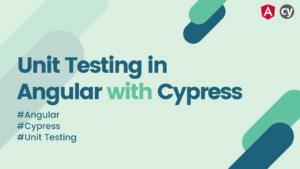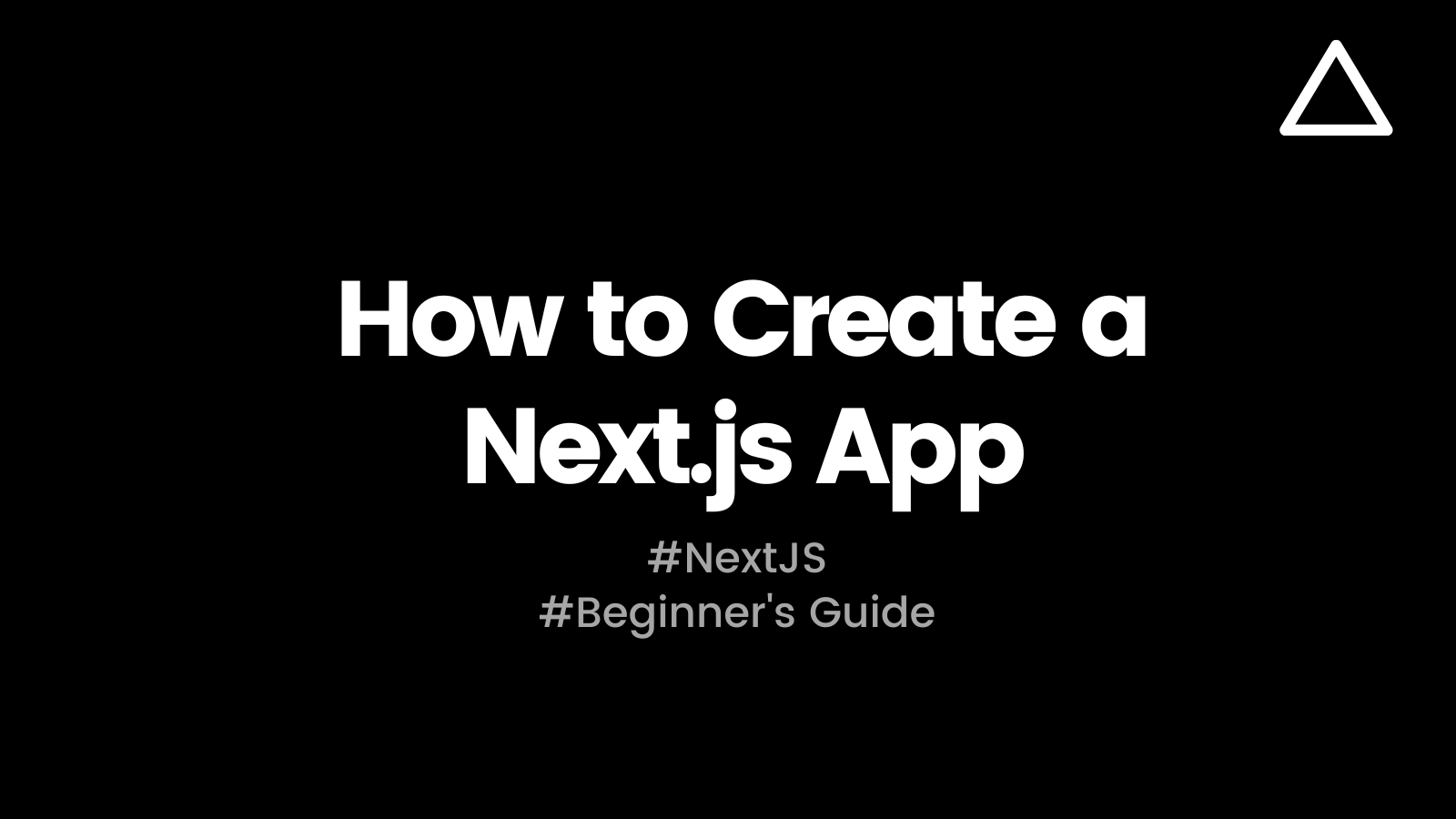
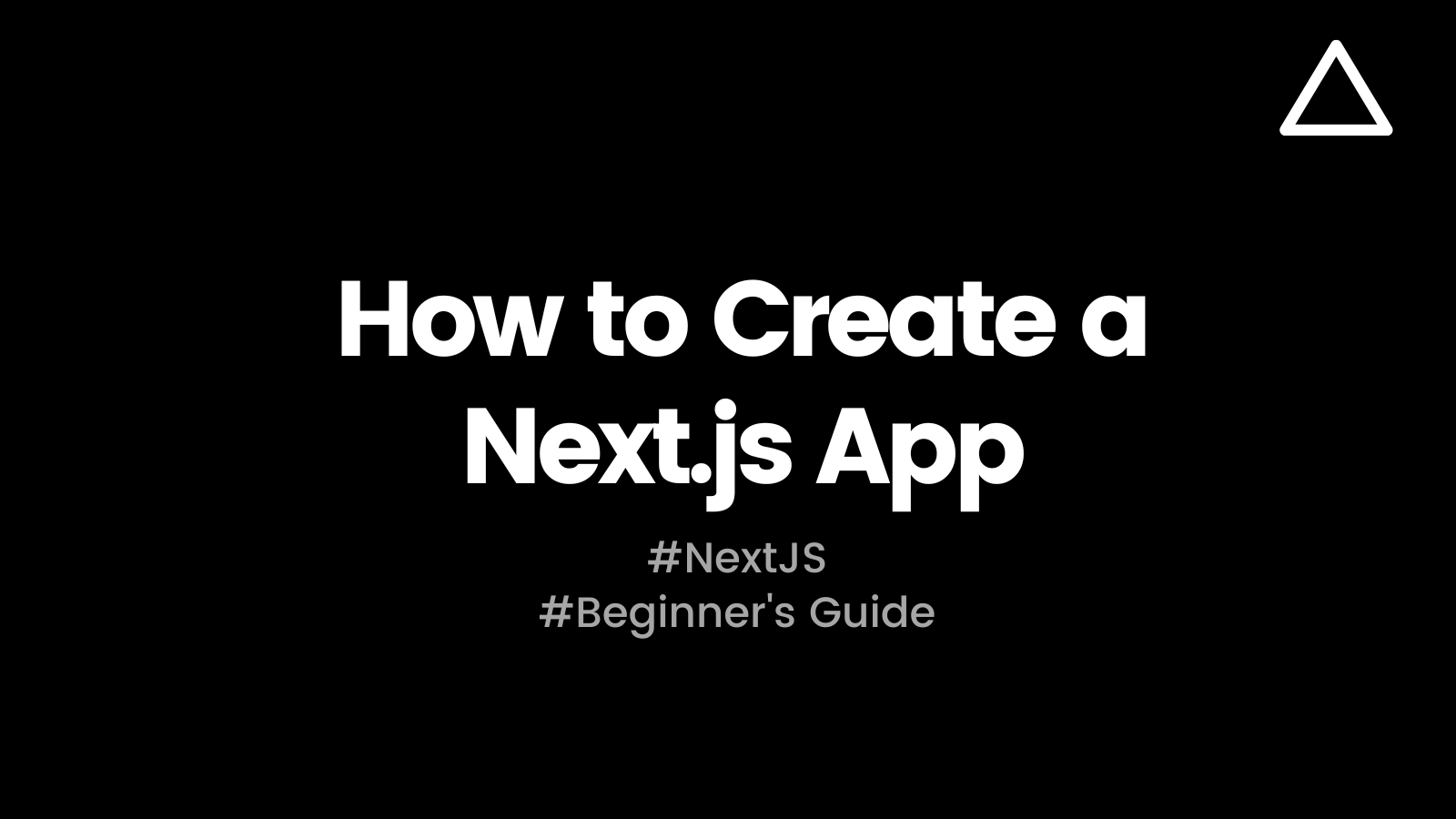
Next.js is a popular React-based web framework used for building server-side rendered applications. It provides several features out-of-the-box, including automatic code-splitting, server-side rendering, static exporting, and easy client-side routing. In this blog post, we will walk through the steps to create a Next.js application.
Prerequisites
Before we start building our Next.js application, we need to ensure that the following prerequisites are met:
- Node.js is installed on your machine. You can download and install Node.js from the official website.
- A code editor is installed on your machine. We recommend using Visual Studio Code, but you can use any code editor of your choice.
Step 1: Create a new Next.js app
To create a new Next.js app, we can use the create-next-app command-line tool. Open your terminal and run the following command:
npx create-next-app my-app
This will create a new Next.js app named my-app in your current directory. This command will also install all the necessary dependencies required for the app.
Step 2: Run the development server
After creating a new Next.js app, we can run it in development mode using the following command:
cd my-app npm run dev
This command will start the development server and open the app in your default web browser. Any changes made to the code will automatically reload the app in the browser.
Step 3: Understanding the project structure
Next.js has a specific project structure that we need to understand to build our app. Here is an overview of the important files and folders:
pages/: This folder contains all the pages of our app. Each file in this folder represents a page and is automatically rendered by Next.js.public/: This folder contains all the static assets of our app, such as images and fonts.styles/: This folder contains all the stylesheets of our app. We can use any CSS preprocessor such as Sass or Less.components/: This folder contains all the reusable components of our app.next.config.js: This file contains the configuration settings for Next.js.
Step 4: Creating a new page
To create a new page, we can simply create a new file in the pages/ directory. For example, let’s create a new page called about.js. In the pages/ directory, create a new file called about.js with the following content:
function About() {
return <h1>About Page</h1>
}
export default About
After creating this file, you can access the about page by visiting http://localhost:3000/about in your browser.
Step 5: Creating a new component
To create a new component, we can create a new file in the components/ directory. For example, let’s create a new component called Header. In the components/ directory, create a new file called Header.js with the following content:
function Header() {
return <h1>Header Component</h1>
}
export default Header
After creating this component, we can use it in our pages by importing it and using it in the JSX. For example, let’s use the Header component in our about page:
import Header from '../components/Header'
function About() {
return (
<div>
<Header />
<h1>About Page</h1>
</div>
)
}
export default About
Step 6: Building the app for production
To build our Next.js app for production, we can run the following command:
npm run build
This command will create an optimized production build of our app in the .next/ directory.
Step 7: Running the app in production mode
To run our Next.js app in production mode, we can use the following command:
npm start
This command will start the production server and serve the optimized build of our app.
Conclusion
In this blog post, we have seen the steps required to create a new Next.js app. We have also seen how to create a new page and a new component in our app.
Next.js provides several features out-of-the-box, making it a popular choice for building server-side rendered React apps. With this basic knowledge of Next.js, you can start building your own applications with ease.